TikTok Pixel is an essential tool for running effective advertising campaigns on TikTok. It allows sellers to measure campaign performance and optimize ad activities for the best results. In this article, BettaMax provides step-by-step instructions on integrating TikTok Pixel into your BettaMax store, helping you maximize its potential.
What is TikTok Pixel?
TikTok Pixel is an HTML code snippet provided by TikTok that sellers embed into their store. When users visit your store, the Pixel automatically activates to collect user behavior and data.
Why Integrate TikTok Pixel into Your BettaMax Store?
TikTok Pixel plays a crucial role in optimizing advertising campaigns on TikTok. It offers three key benefits for dropshipping sellers:
- Measure Campaign Performance: TikTok Pixel allows you to track the number of visitors to your store via TikTok ads. Higher traffic signals a successful campaign, giving you clear insights into ad effectiveness.
- Optimize Ad Campaigns: Beyond measuring effectiveness, TikTok Pixel collects user behavior data, enabling you to refine targeting strategies. This helps you reach audiences who have visited specific pages on your store, making your ads more precise and impactful.
- Support Remarketing Campaigns: With collected data, TikTok Pixel helps sellers build potential audience groups. These groups can then be used to set up effective remarketing campaigns, increasing conversion rates and optimizing ad budgets.
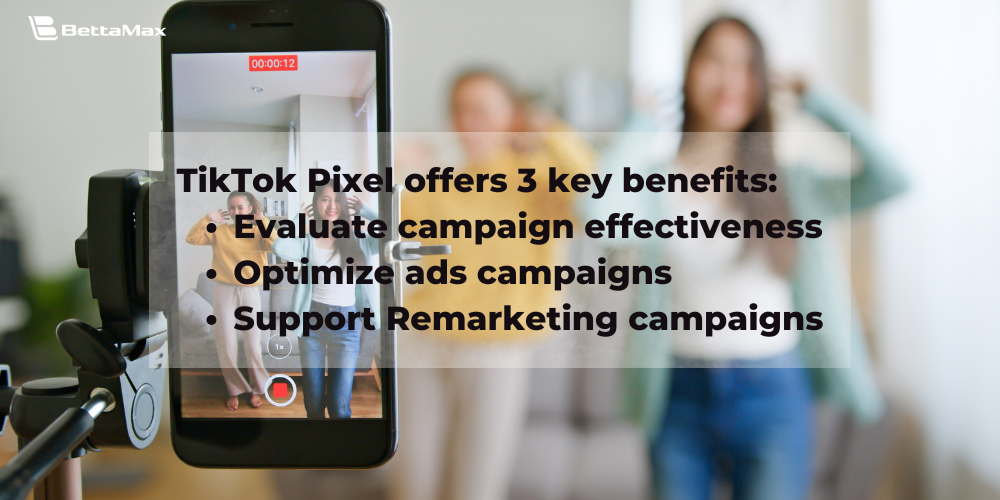
Step-by-Step Guide to Creating & Integrating TikTok Pixel
How to Create a TikTok Pixel
Follow these steps to create a TikTok Pixel:
Step 1: Sign up for a TikTok Ads account at https://ads.tiktok.com/i18n/signup/.
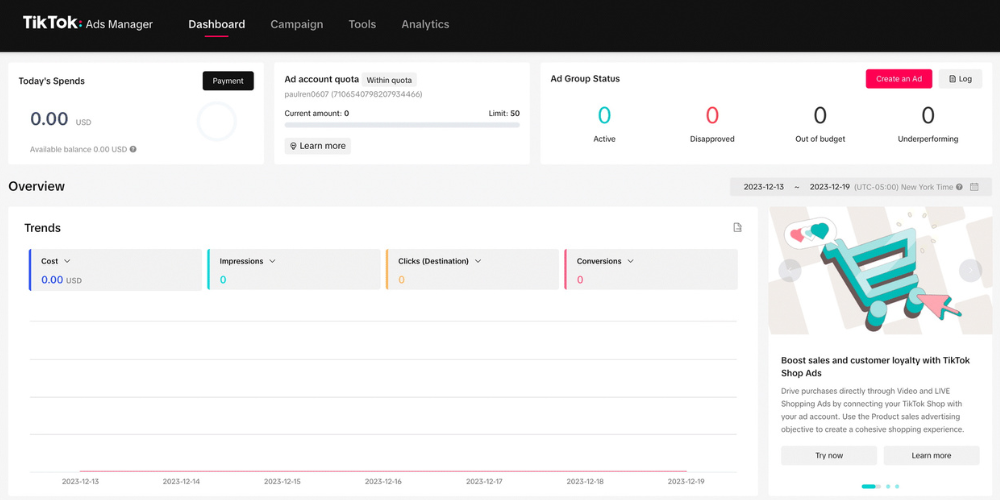
Step 2: Go to the Tools section and click on Events to open the Events Manager.
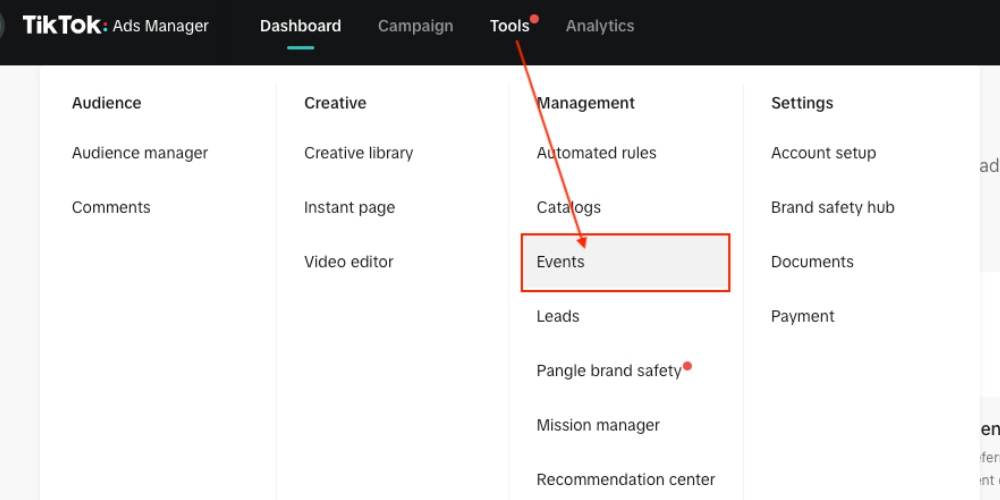
Step 3: Under Connect data source, click Web.
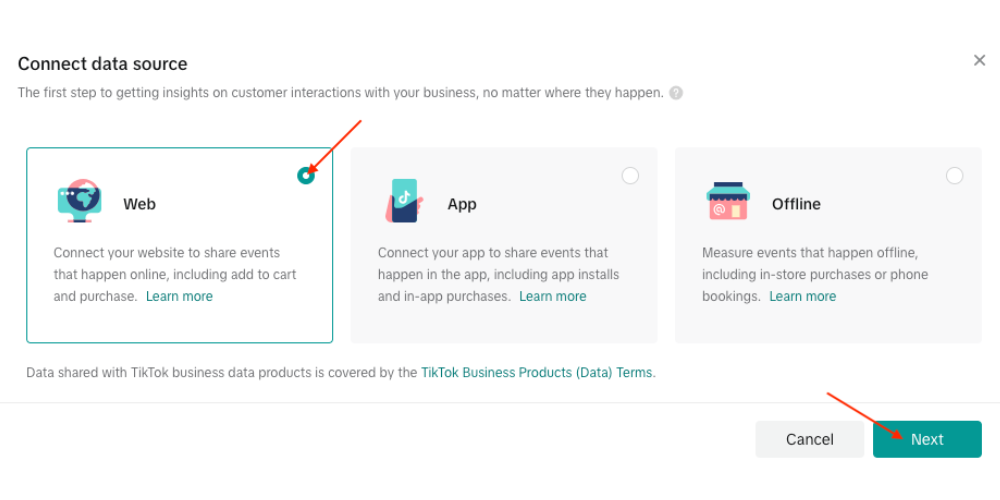
Step 4: Click Create.
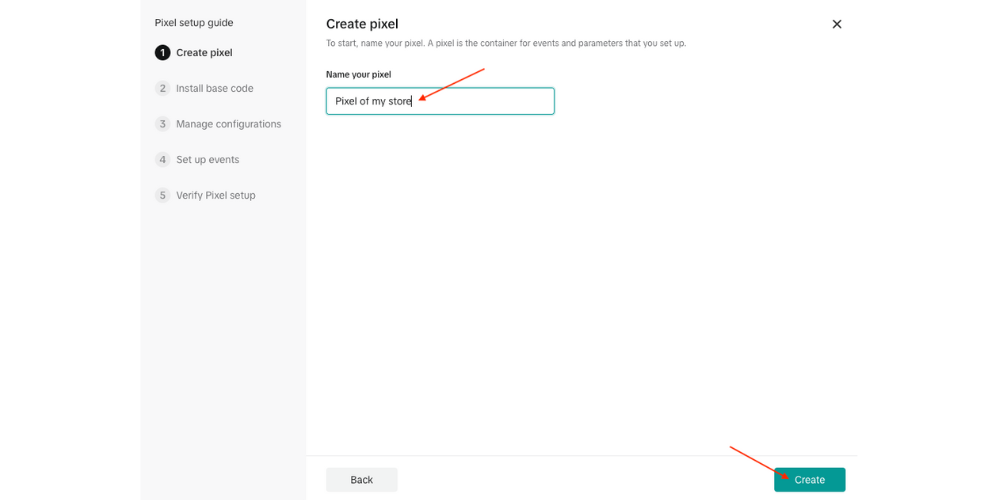
Step 5: Set up your Pixel ID.
- Choose a name that aligns with your conversion goal (up to 128 characters). A clear Pixel name helps you manage and distinguish different Pixels, especially when tracking multiple customer actions.
- After naming, select “TikTok Pixel” → click “Next” to generate the Pixel code. Copy the Pixel ID (circled in red in the image below).
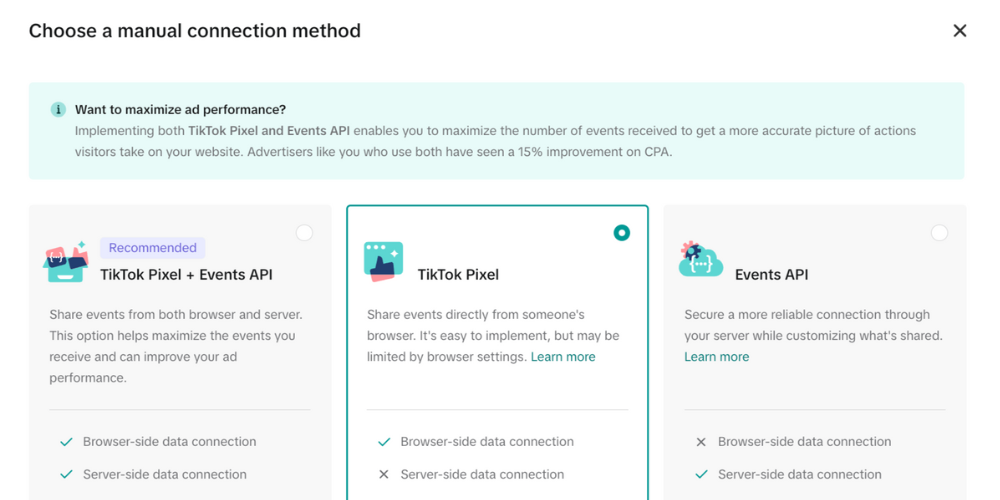
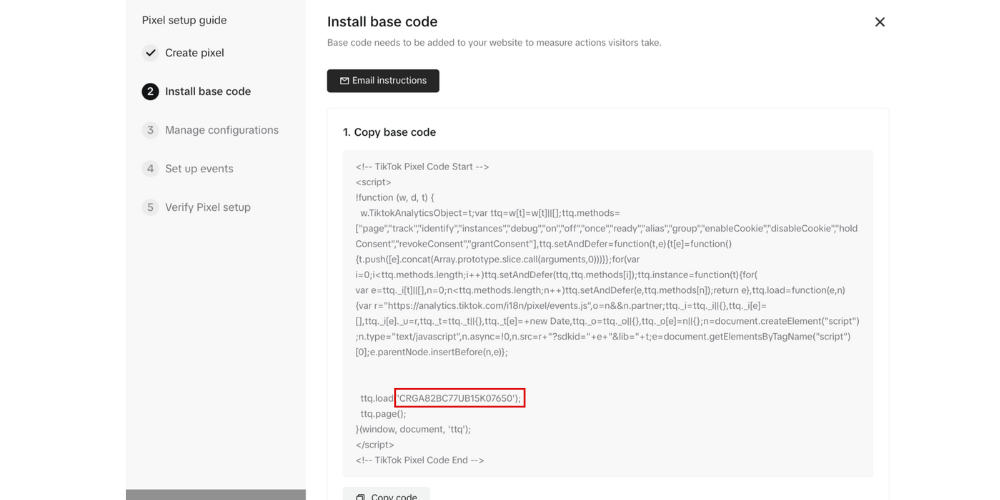
How to Add TikTok Pixel to Your BettaMax Store
Step 1: Log in to your BettaMax account.
If you don’t have an account yet, check out our guide on How to Create a BettaMax Account for a simple, visual walkthrough to kickstart your dropshipping journey.
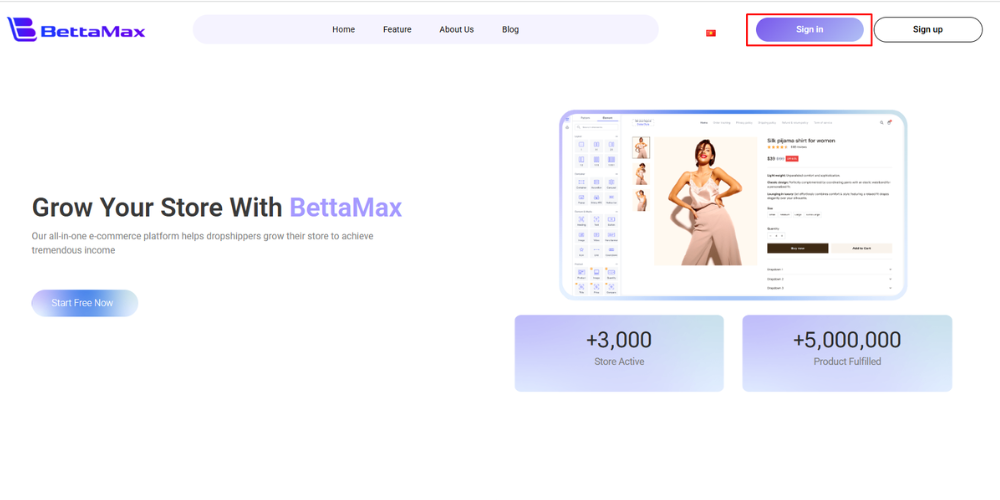
Step 2: Navigate to Settings → TikTok Pixel → Add Pixel ID.
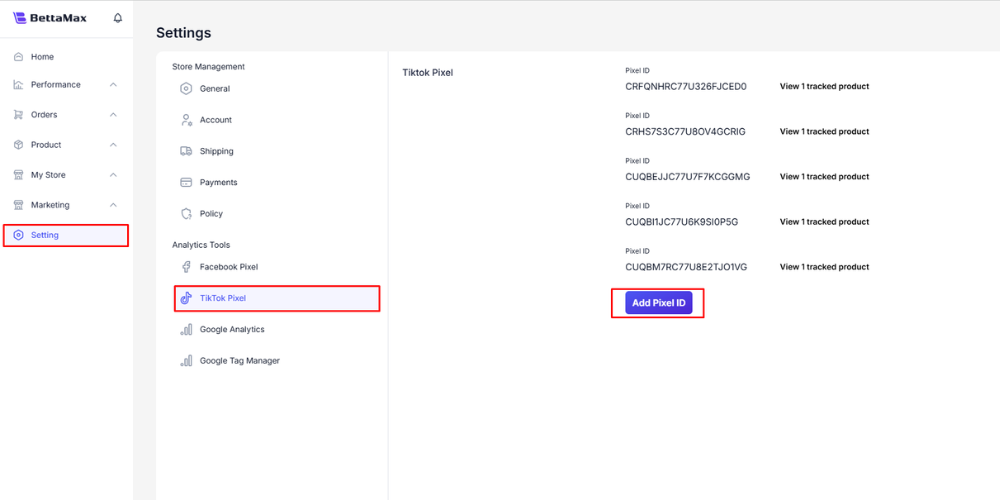
Step 3: Paste your TikTok Pixel ID into the Pixel ID field → Search for the product you want to link the Pixel to in the Search Product box → Click Add Pixel to complete the process.
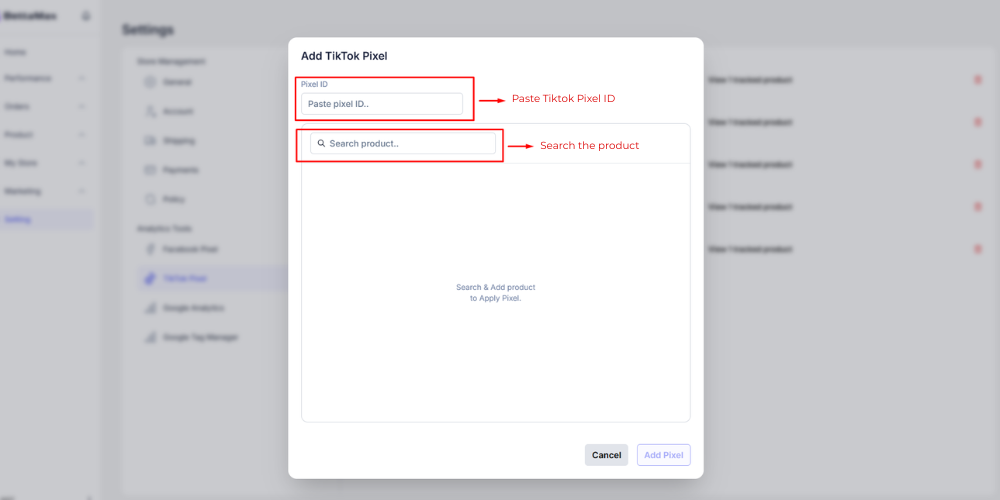
Step 4: To check whether your TikTok Pixel has been successfully integrated into your BettaMax store:
- Go to My Product.
- Search for the product you linked the TikTok Pixel to.
- Click the Edit icon.
![]()
If successful, the Pixel ID will appear in the TikTok Pixel column.
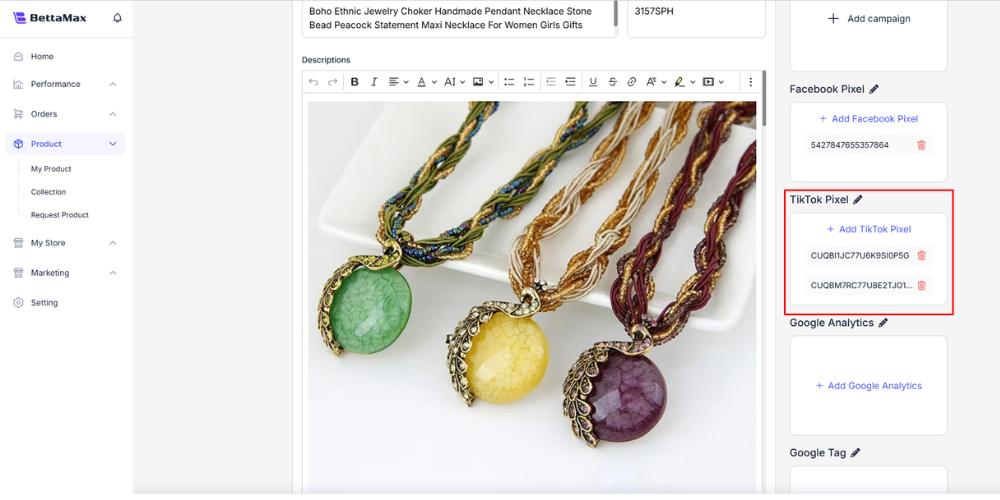
Video Tutorial
Conclusion
Integrating TikTok Pixel into your BettaMax store provides significant benefits for sellers from tracking customer behavior to evaluating ad effectiveness. If you need assistance in setting up or using TikTok Pixel to optimize your campaigns, contact BettaMax via live chat on our website for immediate support.
Start your dropshipping journey today — Sign up for a BettaMax store now!
