To manage products efficiently and streamline your sales process, BettaMax sellers can leverage the My Product page – a powerful tool for editing, updating, and controlling product listings with ease.
Featuring an intuitive interface and flexible features, My Product lets sellers adjust images, update product descriptions, set pricing, and manage customer reviews. In this guide, BettaMax walks you through how to use the My Product page to run your store professionally and effectively in the dropshipping industry.
Introducing the My Product Feature on BettaMax
At BettaMax, we understand that professional product management is key to maximizing revenue and enhancing the customer experience. The My Product feature empowers you to oversee your entire product catalog flexibly, quickly, and efficiently. Supporting tools include:
- Edit Product Images: Update or swap images effortlessly to ensure your products look polished, professional, and appealing to customers.
- Customize Product Descriptions: Provide detailed information to help customers understand features, uses, and benefits, boosting conversion rates.
- Add Customer Reviews: Build trust with new buyers by showcasing real feedback from past customers—crucial for driving purchase decisions.
With My Product, BettaMax sellers can take full control of their listings, optimize performance, and establish a sustainable brand.
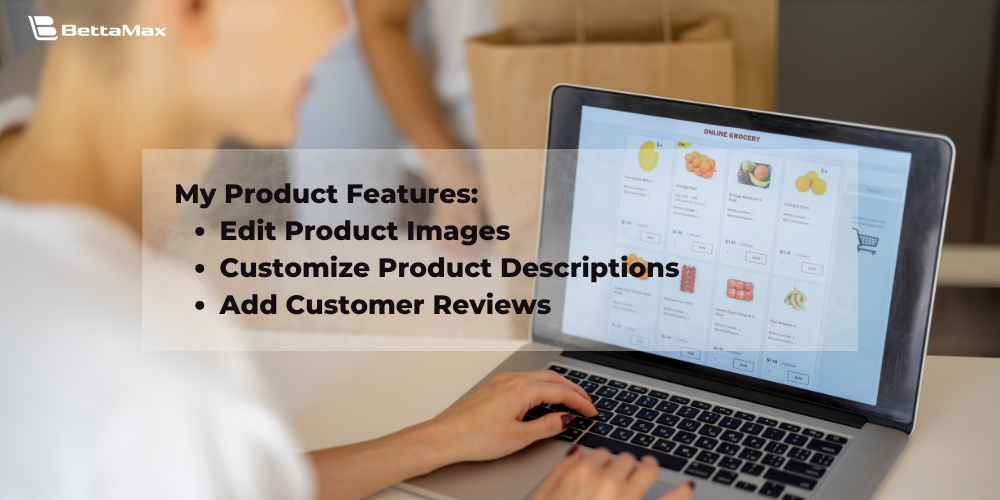
How to Use the My Product Page
Here’s a simple, clear, and visual step-by-step guide to help sellers navigate the My Product page with ease.
After logging into your store, go to the menu bar → click “Product” → select “My Product” → click the 🖊️ (pencil) icon to start editing a product.
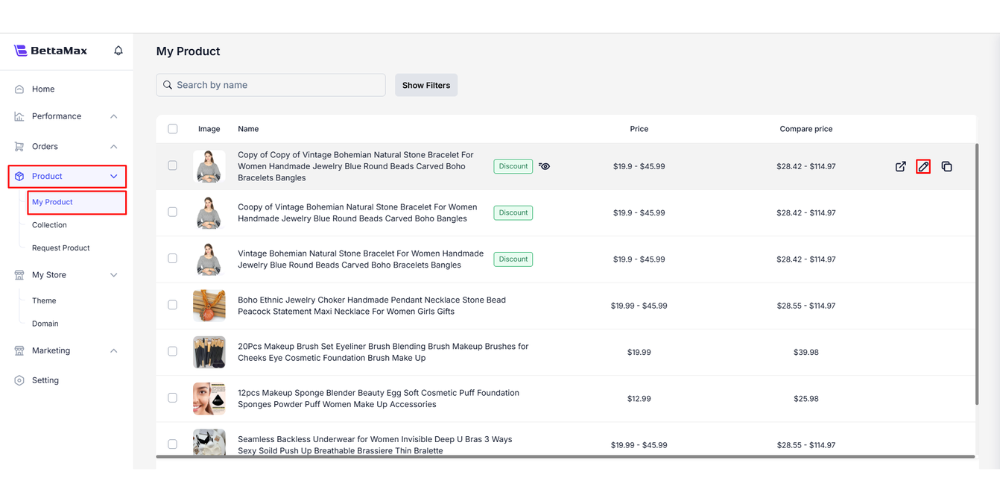
Edit Product Description
The “Edit Product” dialog opens. Here are the main functions on the product description page:
- Page Link: A direct link to the product page. Click the “Copy” button next to it to grab the URL quickly.
- Product Image: Upload images here to display on your sales page, giving customers a clear visual of the product.
- Name: The product title customers see on your store. Keep it short, clear, and catchy for a strong first impression.
Descriptions: Customize the description using formatting tools like bold, italics, text alignment, or image inserts. Note: The platform supports image uploads up to 10MB. For larger files, compress them at imagecompressor.com before uploading.
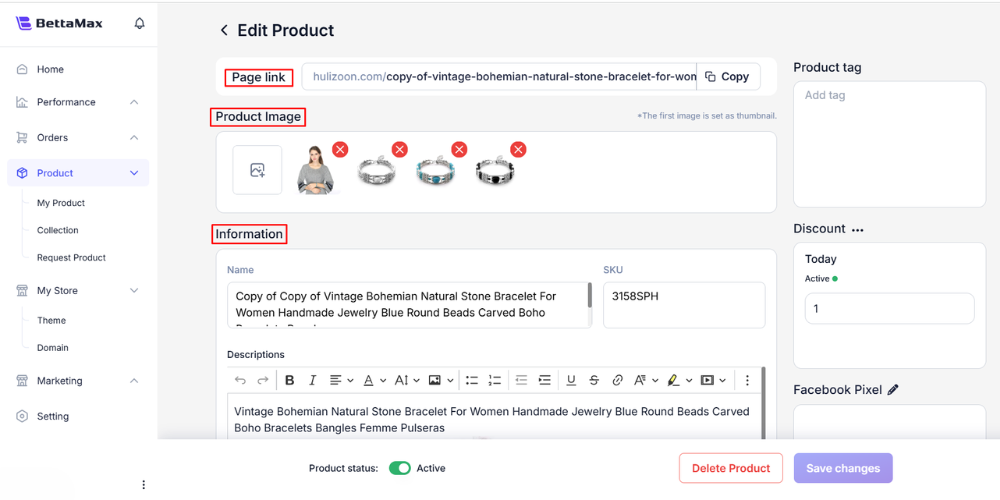
Adjust Pricing
Next in this My Product guide, BettaMax shows you how to tweak “Price” and “Compare Price” directly in the “Variant” section, optimizing your pricing strategy for specific products or customer groups.
- All Variant – Flexible Filter: Use the “All Variant” filter to save time managing products.
- Price – Actual Selling Price: The amount customers pay. Adjust it to fit your business strategy and maximize revenue.
- Compare Price – Comparison Price: The original or pre-discount price, creating a promotional effect to spark buying interest.
- Fulfillment Cost: The total cost you pay the platform per order.
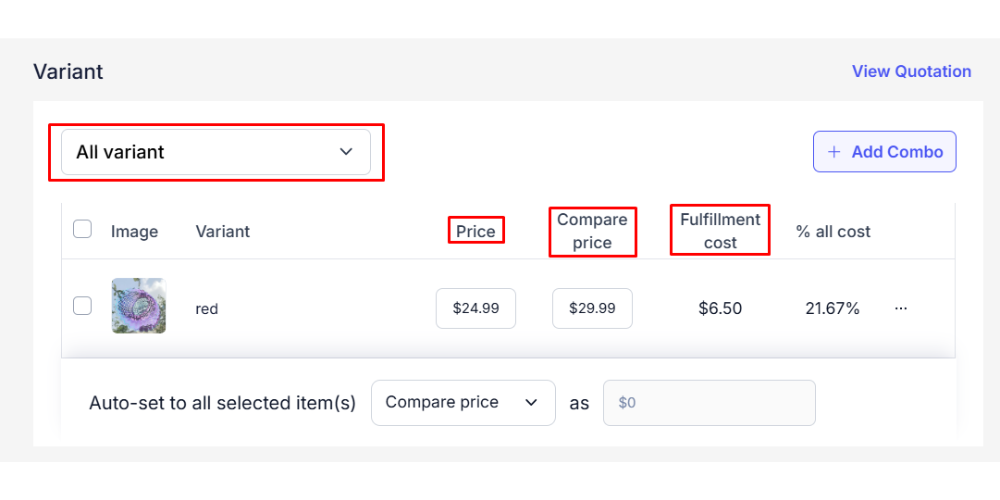
Add Customer Reviews
Collecting and displaying customer reviews doesn’t just build trust—it also plays a powerful role in influencing purchasing decisions. On the BettaMax platform, sellers can easily add product reviews in the Product Review section with the following key details:
- Reviewer Name – Name of the customer leaving the review
- Product Quality – Star rating
- Add Photo – Upload a review photo
- Comment – Write a review
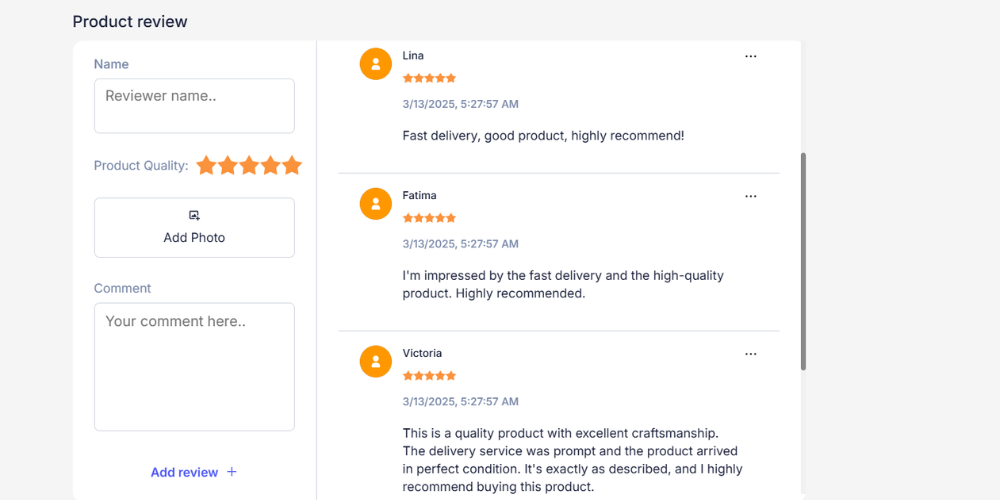
Once you’ve added a review, make sure to check if the product status is set to Active, then click Save to complete the setup of your Product Page.
Duplicate a Product
Step 1: To duplicate a product in your store, go to the My Product page → hover over the product you want to copy → click the Duplicate icon.
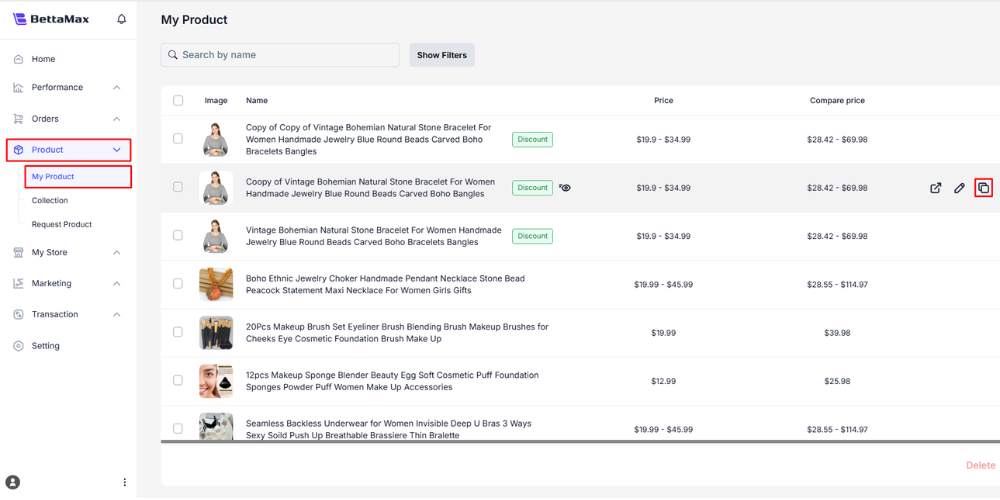
Step 2: The Duplicate Product dialog will appear → click Duplicate to proceed.
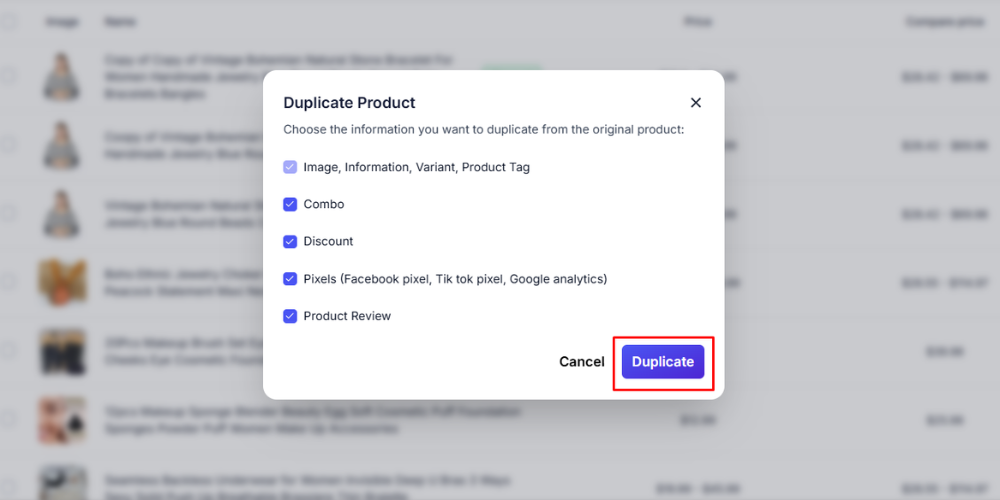
Step 3: Once the product is successfully duplicated, edit the following details:
- Shortened link
- Display name
- Pixel tracking
- Product status (set to Active if needed)
Pro Tip: To help you easily identify the duplicated product, you can add an emoji or symbol to its display name.
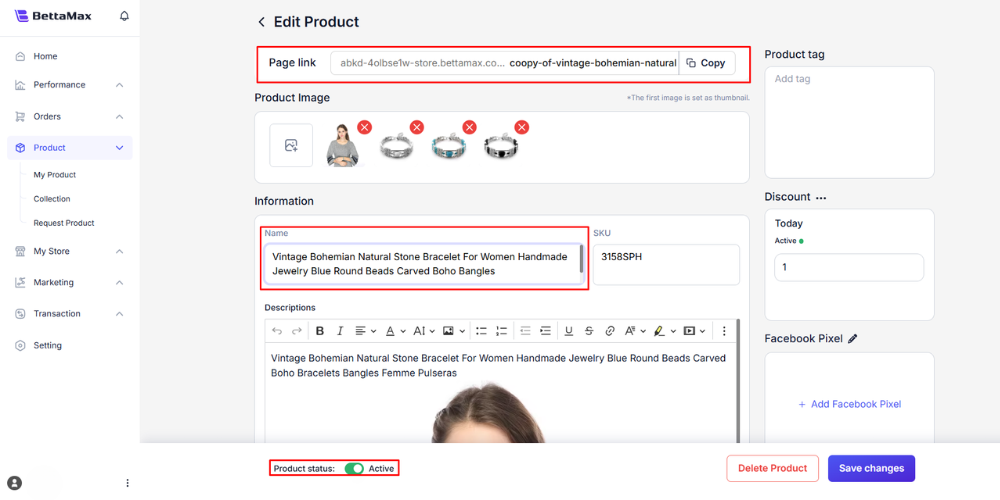
Step 4: Click Save Changes to save your duplicated product.
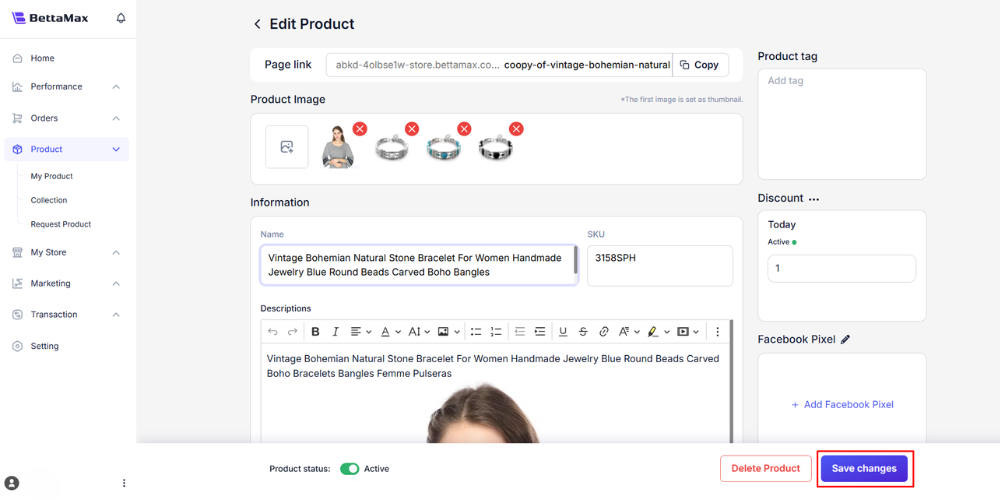
Step 5: Verify the product link by clicking “external link” icon. The platform redirects you to the product page for a final check.
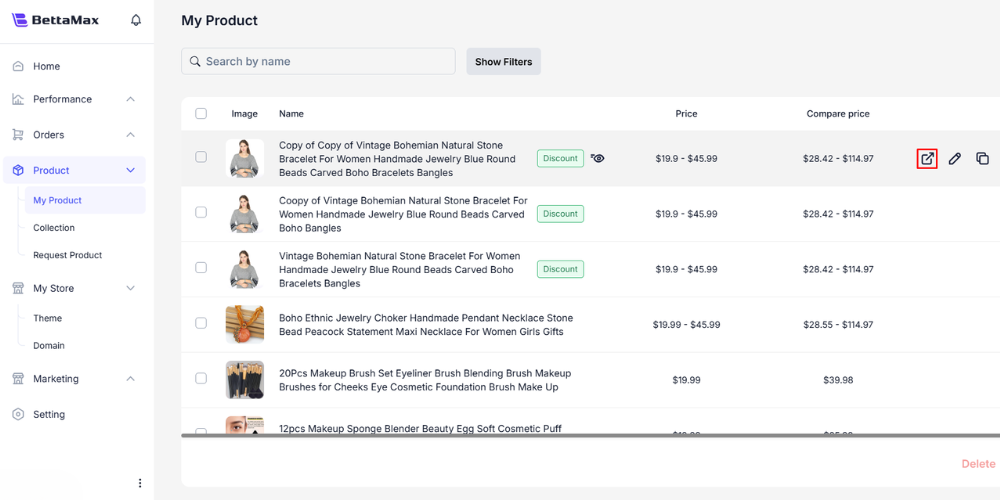
Conclusion
The My Product page on BettaMax offers a comprehensive solution for sellers to manage their product catalog effortlessly and refine their business strategy. Mastering tasks like editing product details, adjusting prices, and handling reviews not only boosts sales performance but also builds a professional brand image. Apply this My Product guide today to harness its full potential, grow your store, and increase revenue on BettaMax.
Start your dropshipping journey now – sign up for a BettaMax account here!
