If you’re running Facebook Ads for your dropshipping products, the Conversion API is a crucial tool that helps track customer behavior more accurately. In this article, we’ll show you how to set up Facebook Conversion API on your BettaMax store quickly and easily.
What Is Facebook Conversion API?
Conversion API is a tracking tool designed to help advertisers monitor what users do after interacting with your ads. Instead of relying only on browser cookies like the regular Pixel, it sends data directly from your server to advertising platforms like Facebook Ads or TikTok Ads.
While the Facebook Pixel works via a JavaScript code added to your site, the Conversion API offers direct server-to-server communication, giving you more accurate and reliable data.
How to Set Up Facebook Conversion API
Step 1: Log in to Your Facebook Ads Account
Visit https://business.facebook.com.
Go to Settings → Data Sources → Datasets and Pixels.

Step 2: Create and Name Your Facebook Pixel
Click Add in the top-right corner → Select Create a new dataset.
Give your Pixel a clear, unique name for easier identification.
→ Click Create to finish setup.
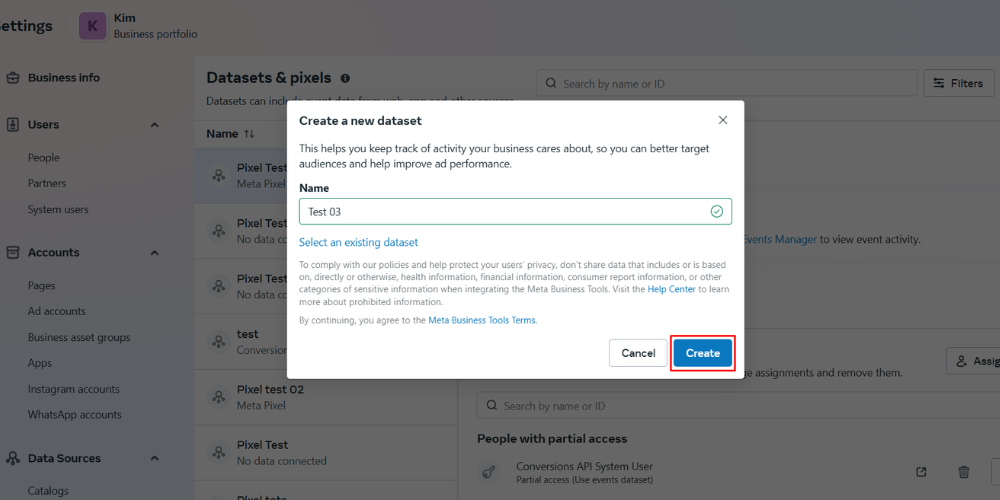
Step 3: Start Setting Up the Conversion API
Once the Pixel is created, Facebook will take you to the Data Sources page.
Click Set up Conversion API → Set up manually → Next → Select Conversion API and Meta Pixel → Next → Start setup → Finish.
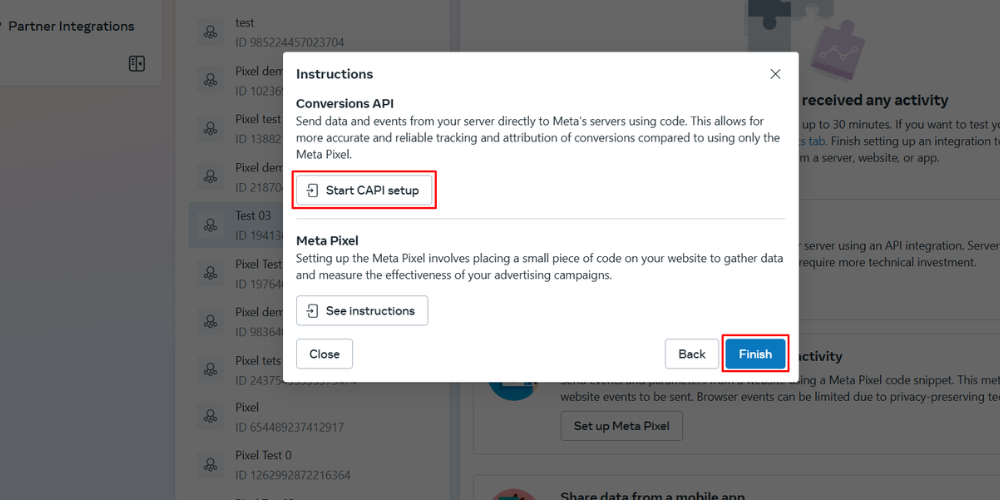
Step 4: Connect Events via the Conversion API
Overview: Review the process steps, then click Continue.
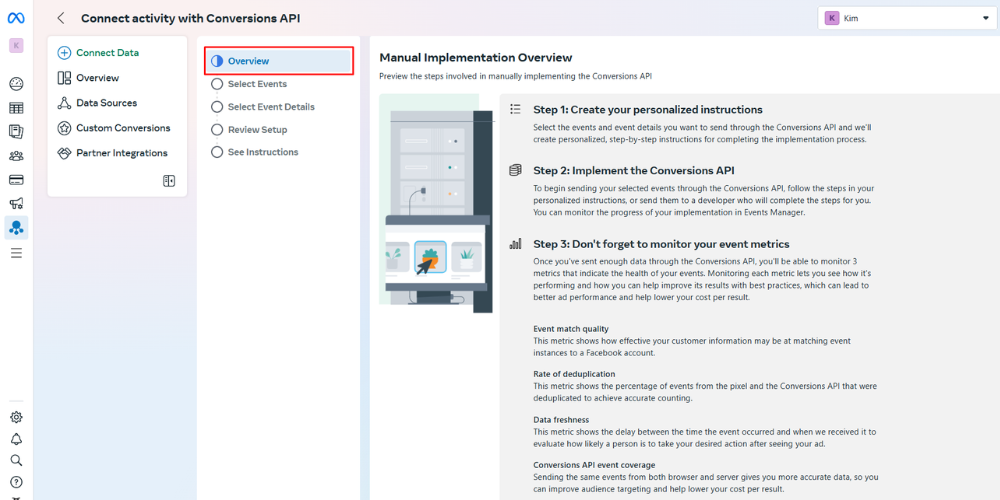
Select Events: Choose the specific actions on your site you want to send through the Conversion API Facebook, then click Continue.

Select Event Details: Continue filling in event parameters until you see the Best Practice check mark, then click Continue.

Review Setup: Check all selected settings. If everything looks right, click Continue.
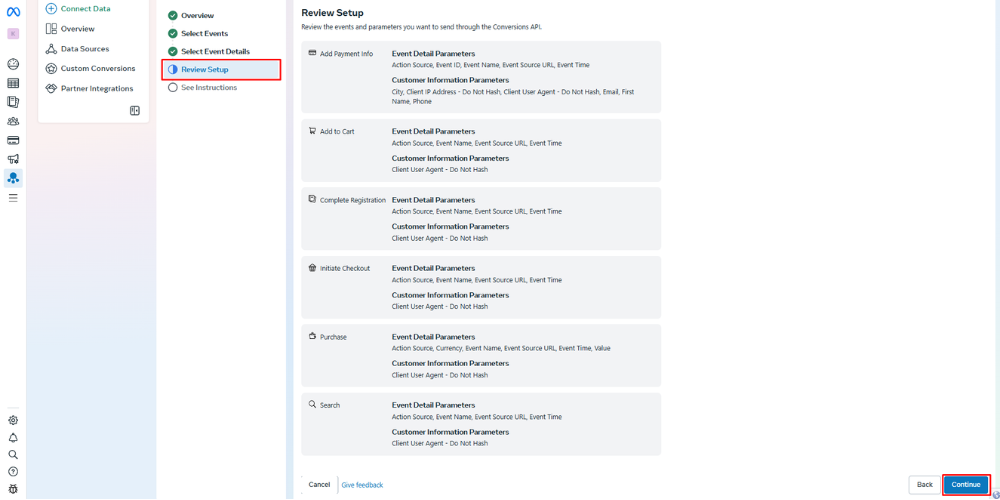
See Instructions: Choose whether to send the setup guide to your email, then click Continue.
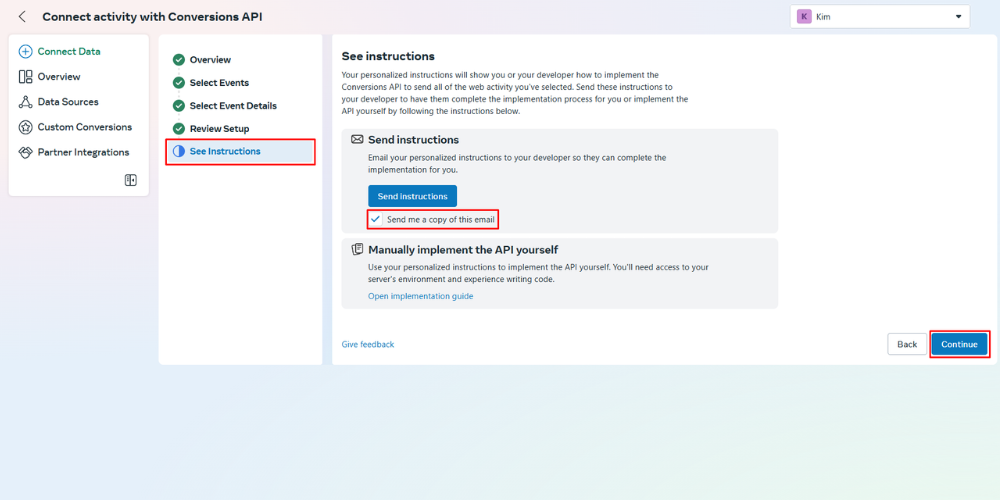
Step 5: Generate API Token and Meta Pixel ID
Click Generate Access Token → Copy the token after it’s generated.

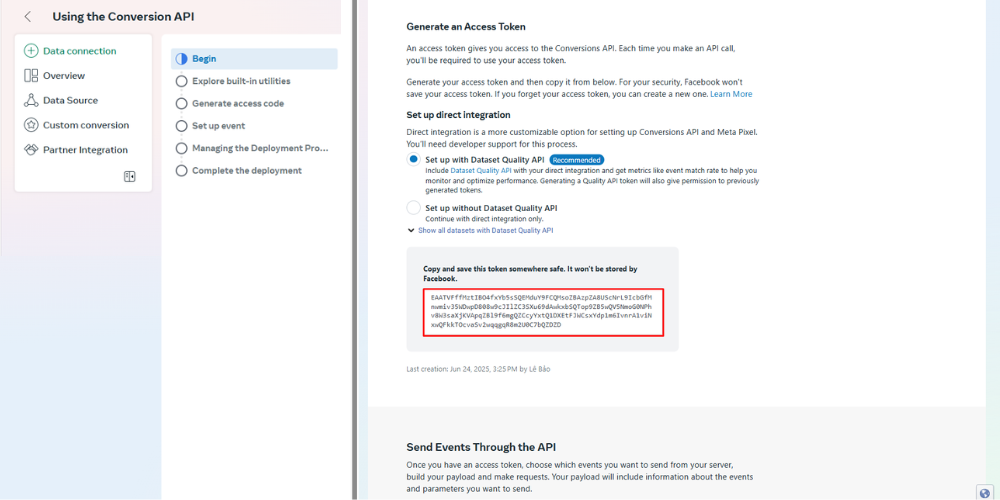
Next, log in to your store BettaMax → Go to Settings → Facebook Pixel → Add Pixel ID.
Paste your access token into the field labeled Conversion API key (optional).
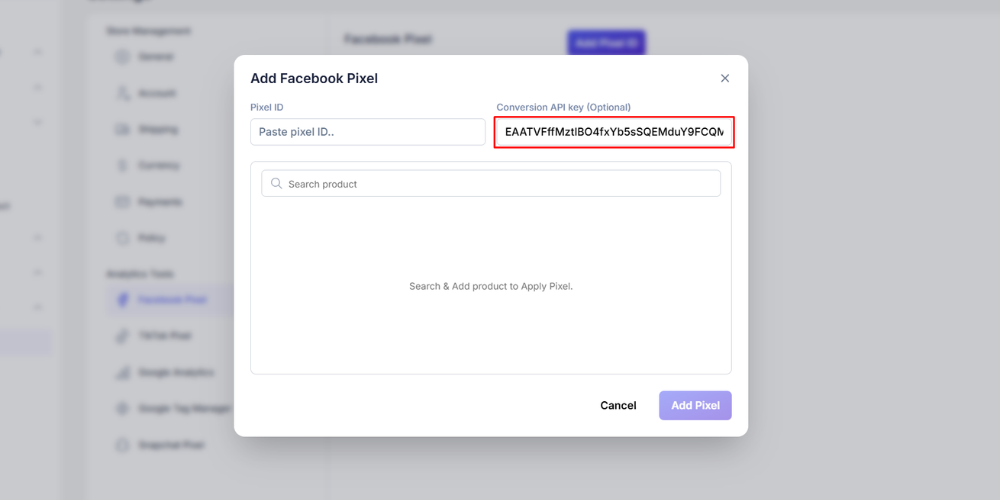
Return to the API setup screen → Click Complete.
Go to Continue Pixel Setup → Meta Pixel → Connect.
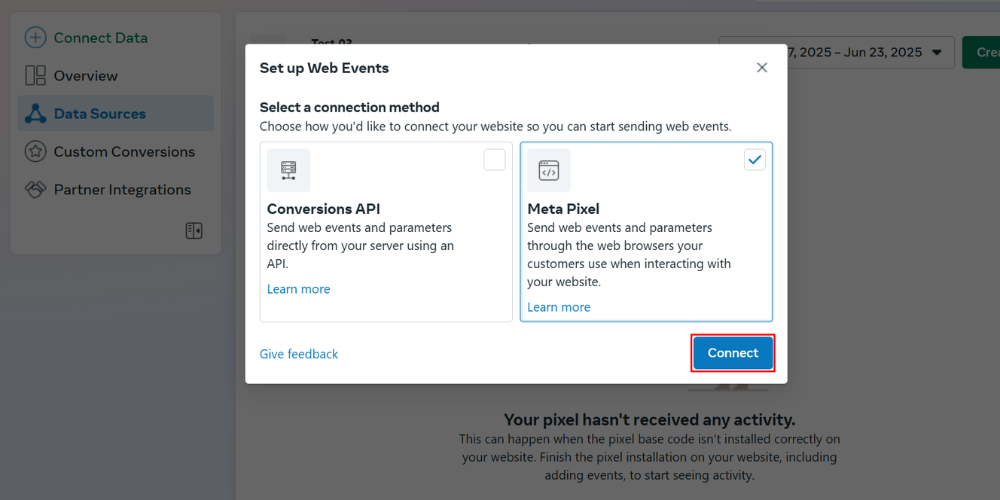
Select Install code manually.
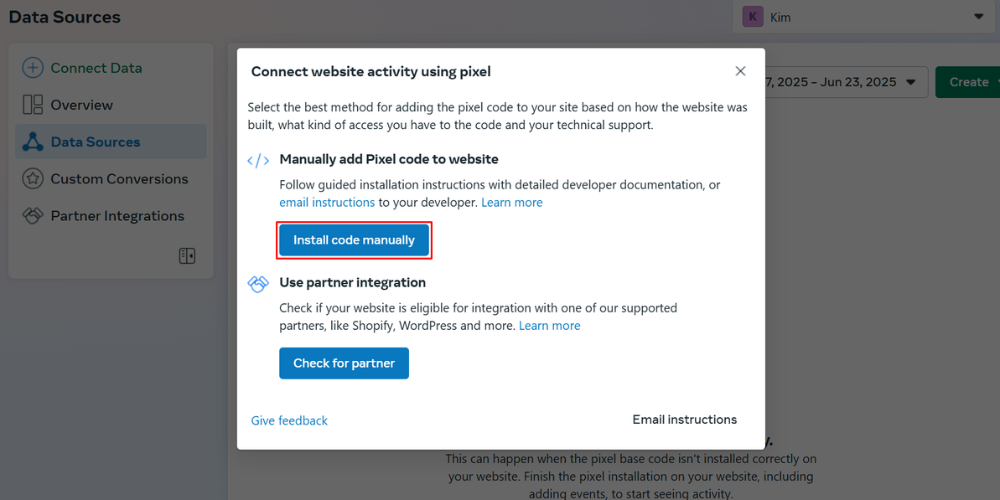
Copy the Meta Pixel code → Paste it into a doc → Extract the Pixel ID for use in the next step.
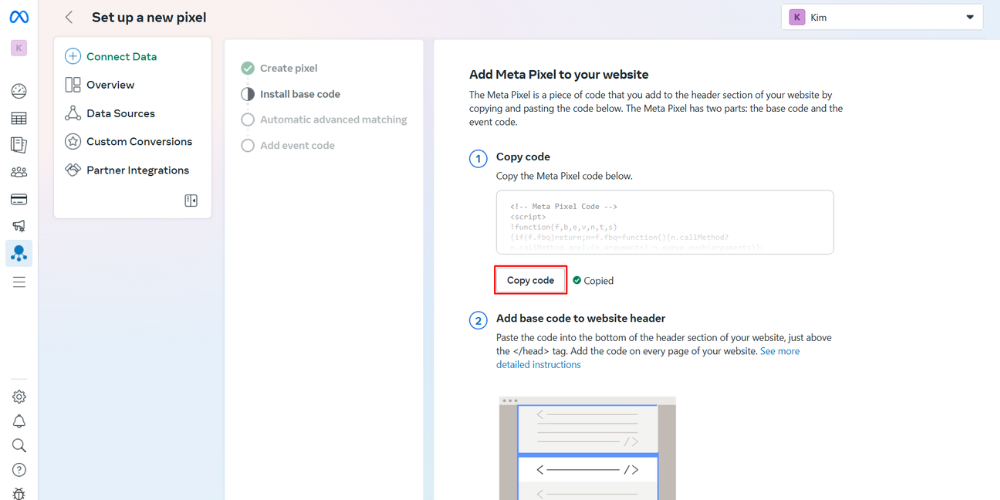

Step 6: Add Facebook Conversion API and Pixel to BettaMax
On the Add Facebook Pixel screen in your BettaMax store:
- Pixel ID: Paste the Meta Pixel ID
- Search: Find and select the products where you want to install the Facebook Conversion API
→ Click Add Pixel to complete the setup.
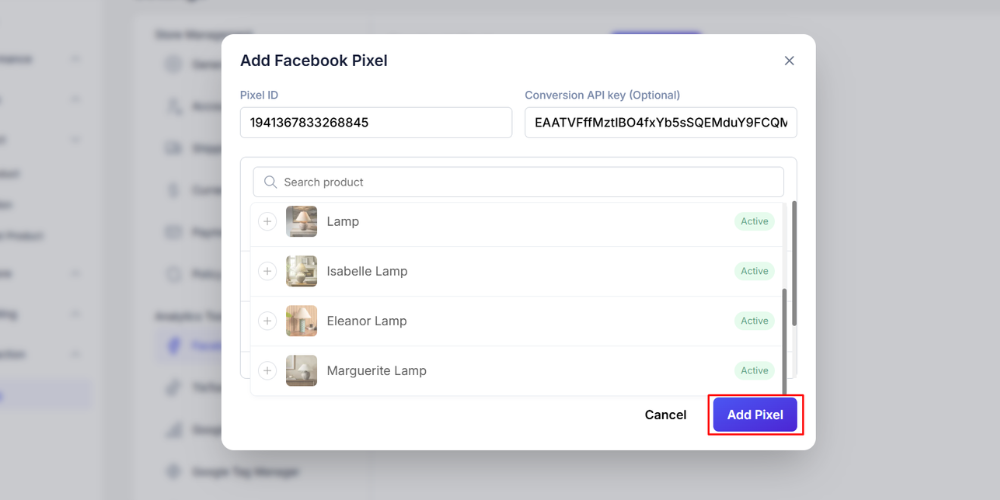
Step 7: Check Events with Meta Pixel Helper
Install the Meta Pixel Helper Chrome extension.
Go to your store site, reload the page, then click the extension icon to verify which events are being tracked.
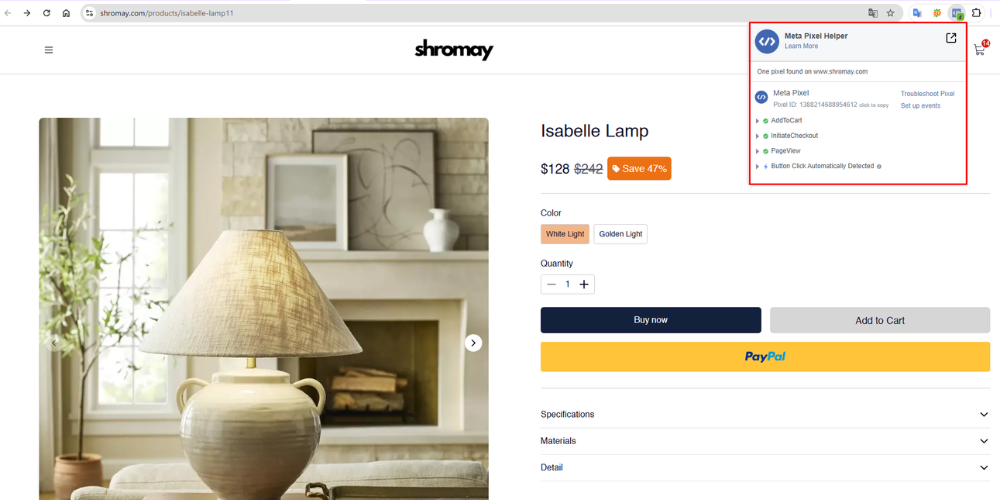
Tip: Wait at least 30 minutes after setup to allow for proper event tracking.
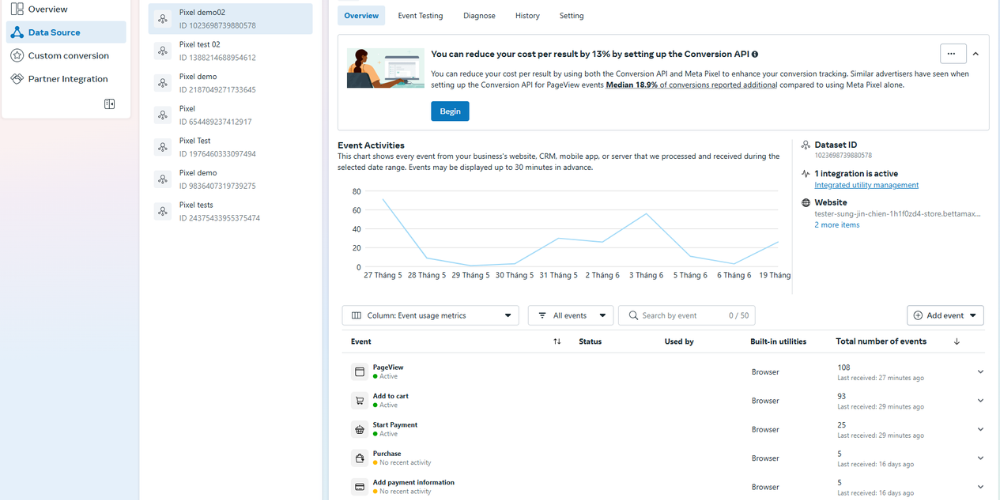
Video Tutorial
Conclusion
Once you’ve successfully set up the Facebook Conversion API on your BettaMax store, you’ll be able to track user actions more accurately and optimize your ads more effectively. Don’t forget to check your event setup using Meta Pixel Helper and Ads Manager to ensure everything is working properly.
Ready to grow your dropshipping business?
