Facebook Pixel has become an essential tool for running advertising campaigns on social media platforms. The following guide outlines the necessary steps to integrate Facebook Pixel into your BettaMax store, enabling sellers to effectively leverage traffic through various marketing strategies.
What is Facebook Pixel?
Facebook Pixel is a powerful online marketing tool provided by Facebook. Its main purpose is to track user behavior, collect data, and measure the effectiveness of campaigns. This tool helps you optimize ads, target the right audience, and boost conversion rates.
Why Integrate Facebook Pixel into Your Store?
Integrating Facebook Pixel into your BettaMax store is essential for collecting data and evaluating the effectiveness of your Facebook ad campaigns. Here are the key benefits:
Track Advertising Performance
Facebook Pixel tracks and analyzes the effectiveness of your ad campaigns. It provides data on views, interactions, and conversions from your ads. By tracking user behavior after clicking on an ad, you can gain insights into customer origins and their journey, including purchases, sign-ups, or visits to specific pages on your store.

Optimize Ad Campaigns
Pixel provides valuable data to optimize your ads for specific goals. With this data, you can create lookalike audiences, helping you effectively reach potential customers similar to those already engaging with your BettaMax store. Additionally, you can monitor events like completing a transaction or viewing a product to fine-tune your ads for better performance.
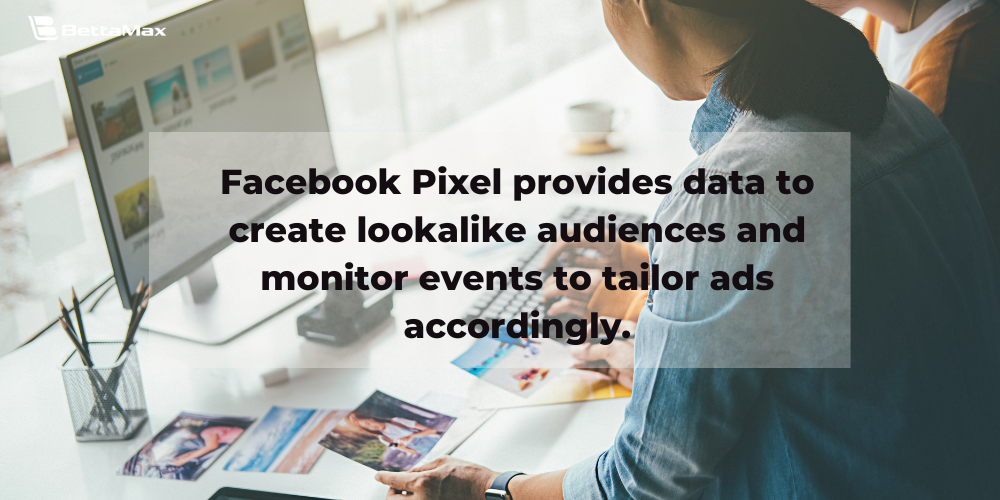
Retargeting
Facebook Pixel allows you to re-engage visitors, increasing conversion chances. By setting specific events, you can display personalized ads to users who have shown interest in the past, improving your ability to target potential customers effectively.

Measure Business Performance
Facebook Pixel provides key metrics such as conversions, revenue, and the average value of each transaction. These metrics help you assess campaign performance and adjust strategies to achieve optimal results in your dropshipping business.
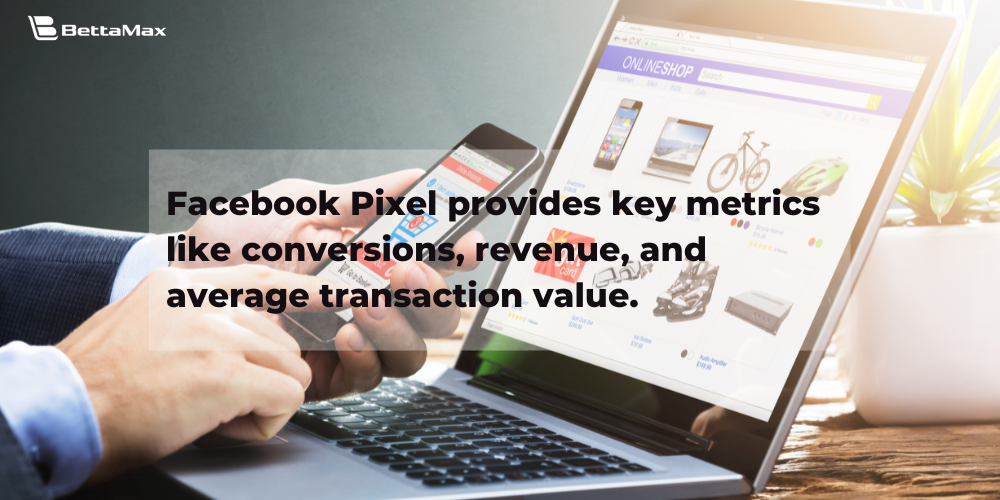
Quick Guide: How to Install Facebook Pixel on BettaMax
Get Your Facebook Pixel Code
To track conversions and gather insights for your ads, you’ll need to create and install a Facebook Pixel. Here’s how to get started:
Step 1: Go to your Facebook Business Manager: https://business.facebook.com/
Step 2: From the menu, click on Settings → Navigate to the Data Sources tab → Select Datasets and pixels.
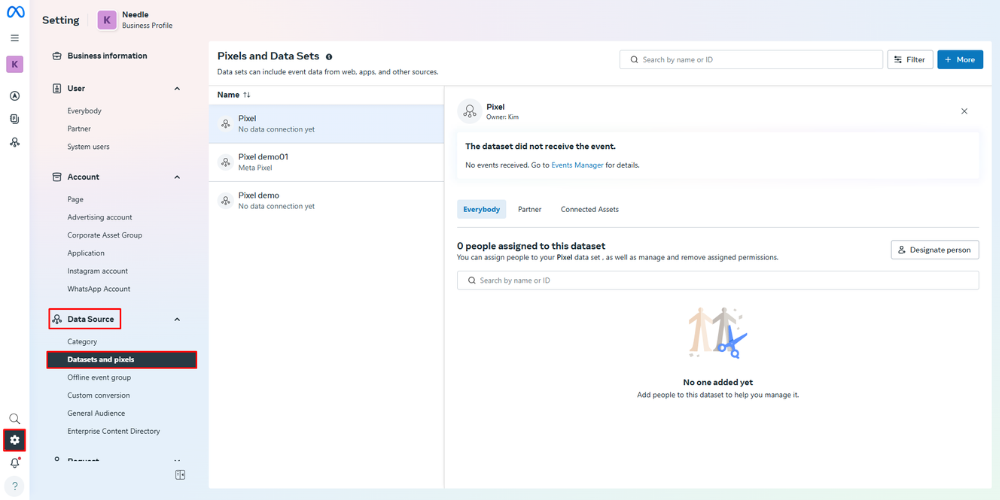
Step 3: Create and Name Your Facebook Pixel
In the top-right corner of the screen, click the More button to open the Create new dataset dialog.
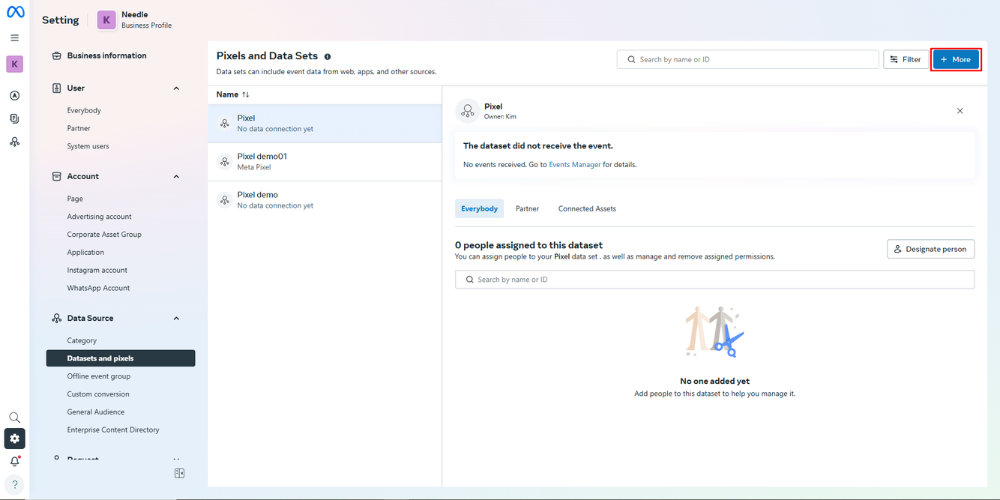
Next, simply enter a name for your Pixel — something memorable and easy to distinguish from any existing Pixels.
→ Click Create to complete the setup process.
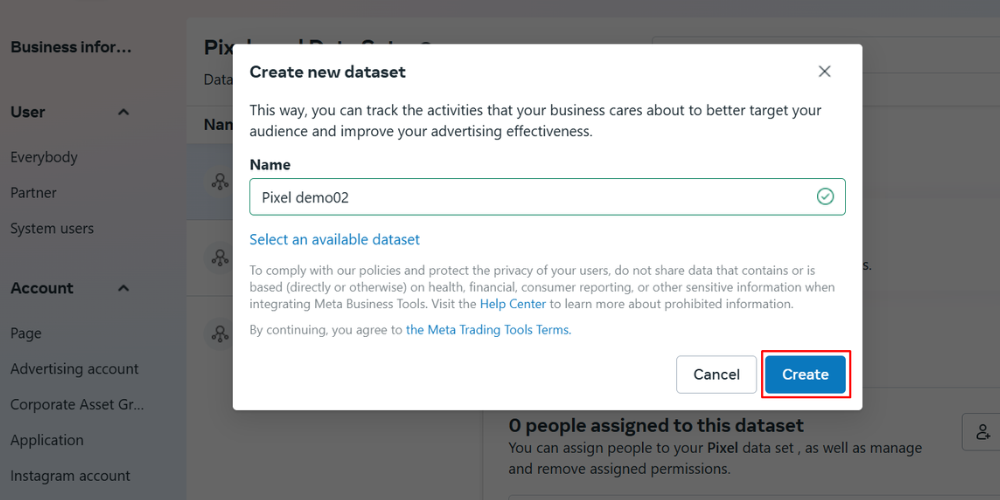
Step 4: Finally, copy the code containing your Facebook Pixel ID and add it to your store on BettaMax.
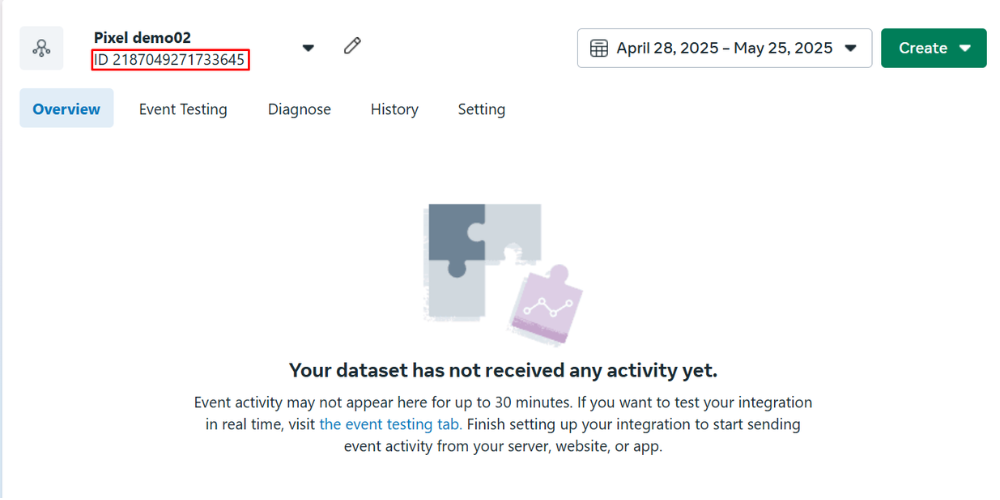
Integrate Facebook Pixel into Your BettaMax Store
Step 1: Sign in to your BettaMax account.
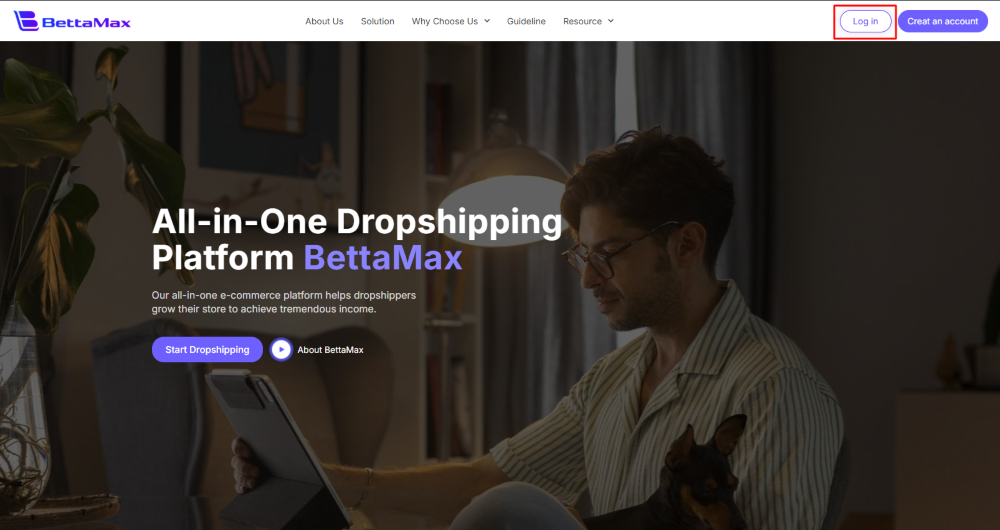
Step 2: Go to Settings → Facebook Pixel → Add Pixel ID.
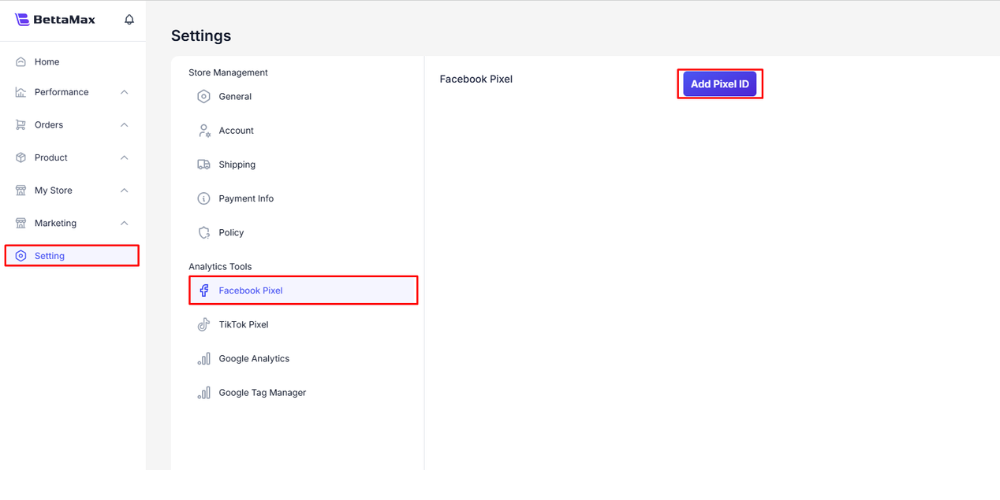
Step 3: Paste the Pixel ID and choose products to track.
Paste the Pixel ID into the Pixel ID box a→ search for the product you want to track under “Search Product” → click “Add Pixel” to complete the process.
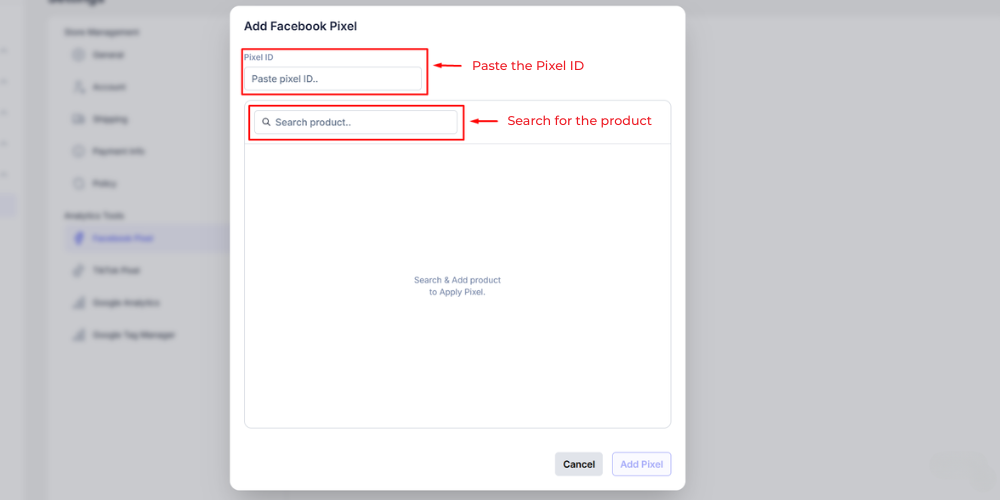
Step 4: Check Your Facebook Pixel Code
Method 1: Check Directly on the Product Page
You can verify if the Pixel has been added by following these steps:
- Go to My Product
- Search for the product you’ve just added the Pixel to
- Click the edit icon (pencil symbol) next to the product
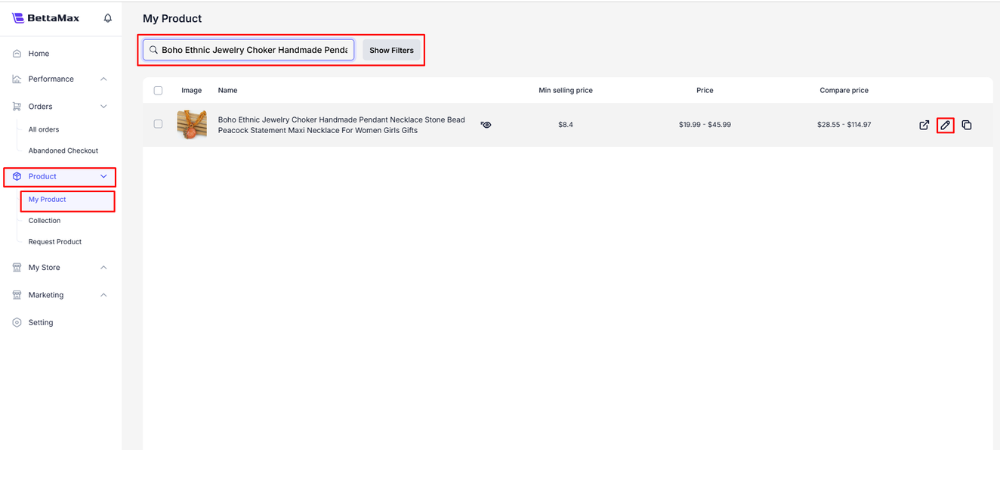
If the Pixel was successfully added, the Pixel ID will be displayed in the Facebook Pixel column.
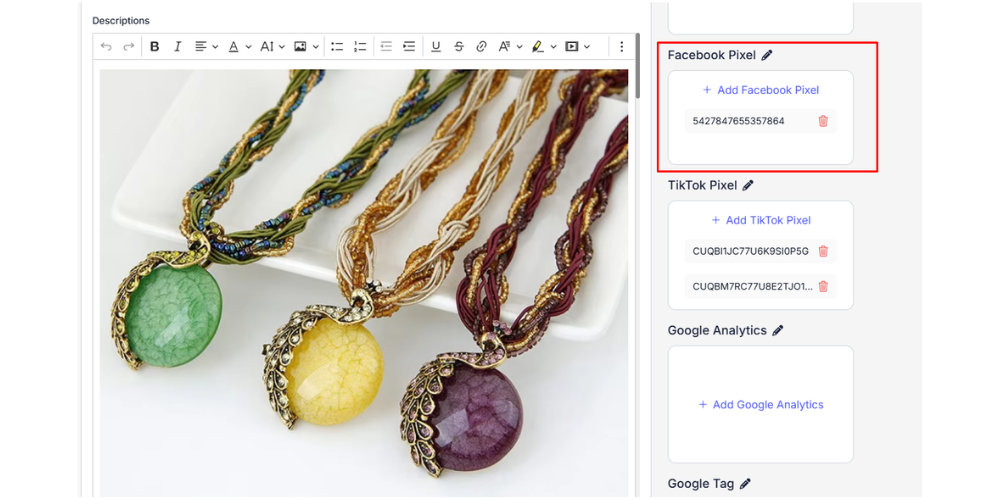
Method 2: Use the Meta Pixel Helper Extension (Google Chrome)
Alternatively, you can use the Meta Pixel Helper extension for Google Chrome. Follow these steps:
- Go to the Chrome Web Store and search for Meta Pixel Helper
- Install the extension to your Chrome browser
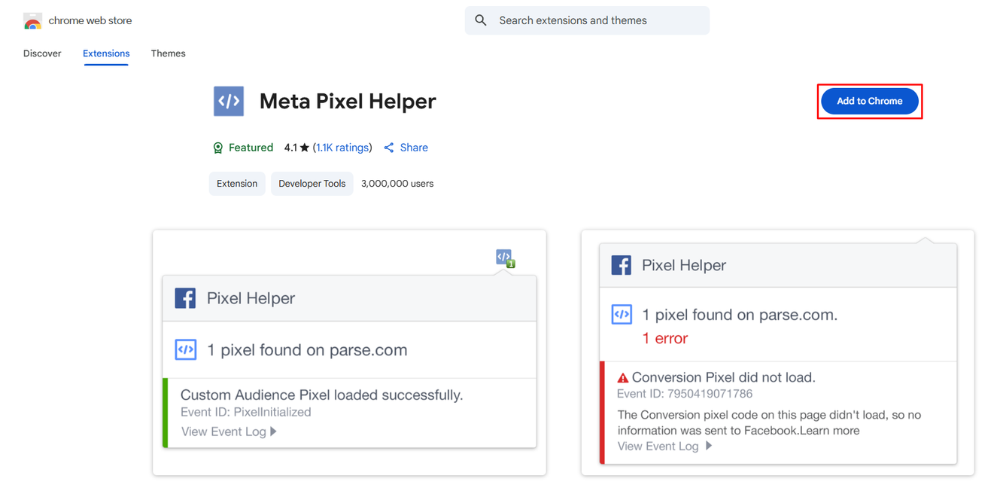
- Click the Meta Pixel Helper icon on your browser toolbar to view the list of Pixels or events that have been triggered on the page
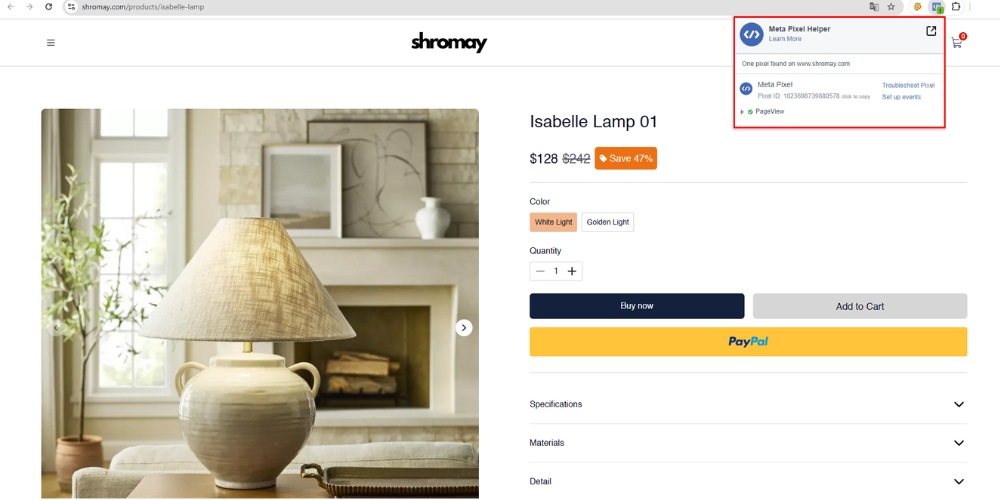
FAQs – Common Questions
Can I use one Facebook Pixel for multiple products?
Yes, you can use a single Facebook Pixel for multiple products in your store. However, if you’re managing multiple stores or working with different product categories that require distinct advertising strategies, it’s a good idea to use multiple Pixels. This allows you to better track performance and optimize each campaign more effectively.
If you’re also running ads on TikTok, don’t miss the opportunity to enhance your campaign performance by leveraging the TikTok Pixel. Learn how to create and install the TikTok Pixel on your BettaMax store to reach the right audience with ease.
What are common errors when integrating Facebook Pixel?
- Pixel is not tracking data
- Conversion data mismatch
- Duplicate events
How long does Facebook Pixel store user data?
Facebook Pixel stores user data for up to 180 days from their last interaction with your store. After this period, if no further actions are taken, the data will be automatically deleted.
Conclusion
This guide has provided detailed steps for integrating Facebook Pixel into your BettaMax store, helping sellers track and analyze customer behavior effectively. With this integration, you can build an optimized strategy to increase orders and improve revenue. Best of luck in setting up your campaigns!
Start your dropshipping journey today by signing up for BettaMax here!
