A well-designed, user-friendly store homepage plays a key role in keeping visitors engaged and improving your conversion rate. That’s why setting up and customizing your homepage on BettaMax is a crucial step for every seller. In this guide, we’ll walk you through everything from basic setup to advanced customization tips.
What Is the Homepage?
The homepage is the first thing your customers see when they visit your online store. A clean, professionally designed layout not only reinforces your brand identity but also enhances user experience and encourages visitors to stay and shop.
On BettaMax, you can fully customize your homepage using our powerful Page Builder – no coding required. You can personalize every detail, from your store’s logo, colors, fonts, and header image to layout structure, navigation menus, and more.
How to Customize Your Homepage on BettaMax
Your store’s homepage is the front-facing page your customers interact with – so it should reflect your brand and selling goals. Here’s how to start customizing it to your liking:
Open the Page Builder
- Log into your BettaMax account.
- From the left-hand sidebar, go to My Store → Theme.
- Click the Customize button to launch the Page Builder editor.
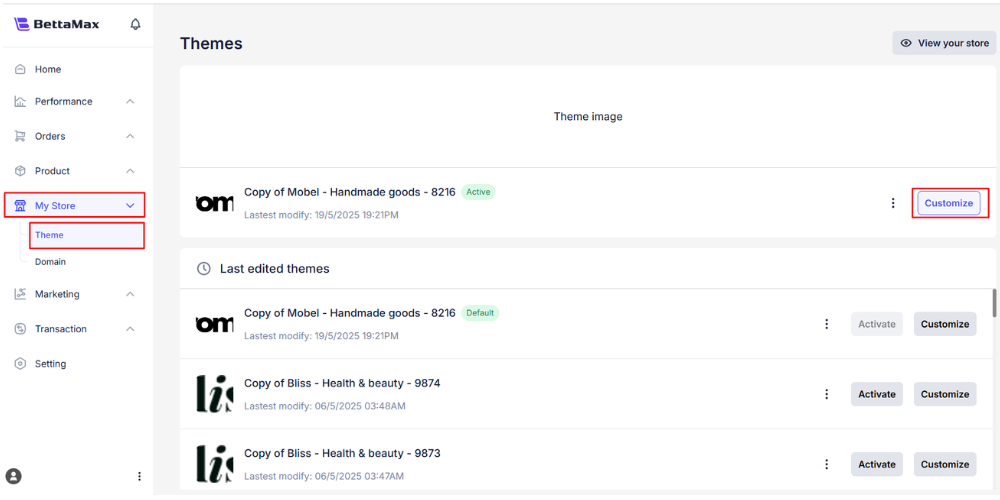
Add New Elements to Your Page
- In the left menu, select the type of element you want to add (e.g., Content, Product, Media, etc.).
- Drag and drop the element (like a heading or product image) onto the desired area on the page.
- When you see a green line, release the element to place it.
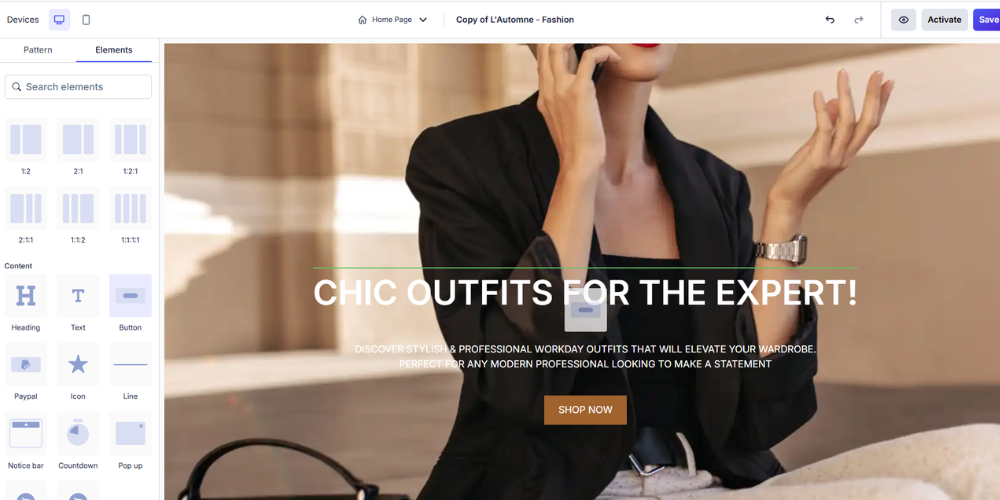
Edit Content Within Elements
- Click on any element you want to modify (e.g., title, button).
- A settings panel will appear on the left side. You can update the text, color, font size, and more.
- Changes will be reflected in real time on the preview screen.
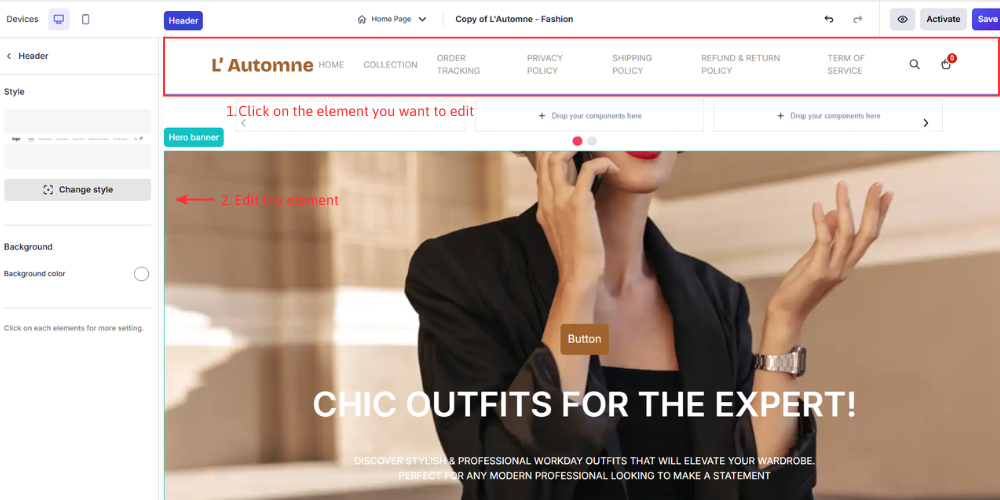
Rearrange Elements
- Hover over the element you want to move.
- Click and hold the three-line icon next to its name.
- Drag it to the new position. When a blue line appears, release to drop the element.
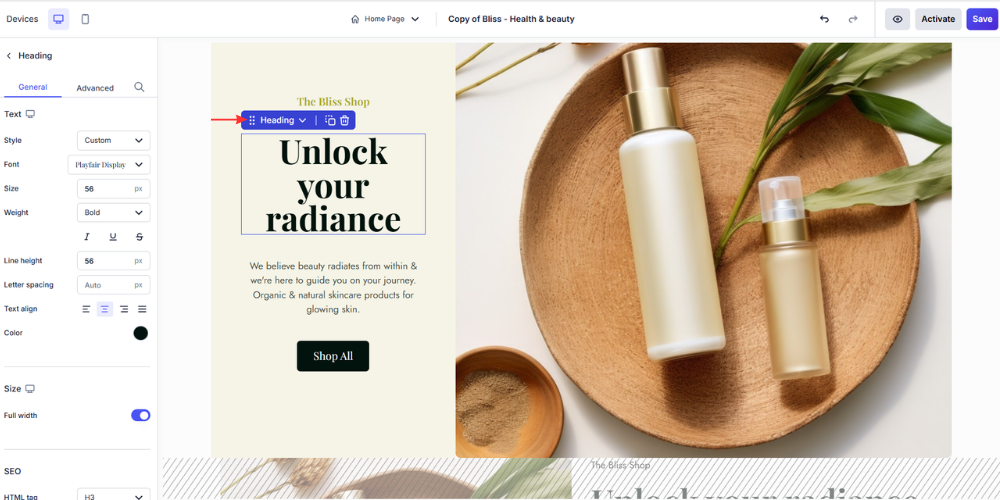
Duplicate or Delete Elements
- Delete: Click the element, then hit the trash bin icon 🗑️.
- Duplicate: Click the element, then choose the duplicate icon ⧉.
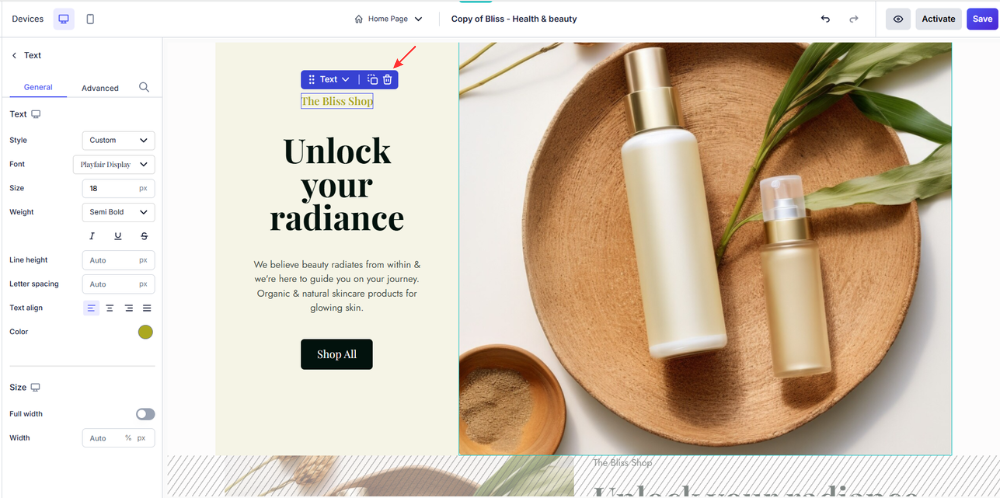
Select a Parent Element
If you’re editing a nested element and want to go back to its parent container (e.g., from a column to a layout or section):
Click the arrow icon next to the element name, then choose the parent element.
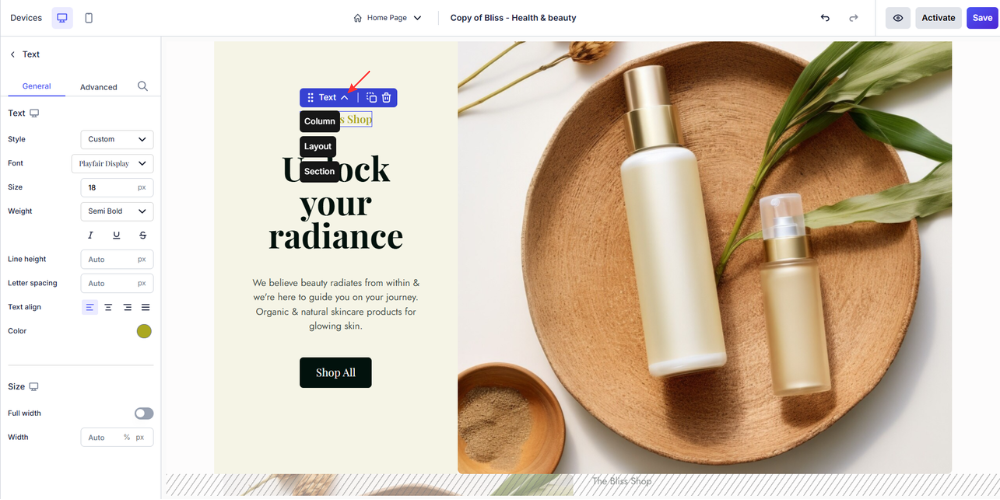
Preview and Save Your Layout
- When you’re done editing, click the 👁️ preview icon to see how your homepage looks.
- Click Save to apply all your changes.
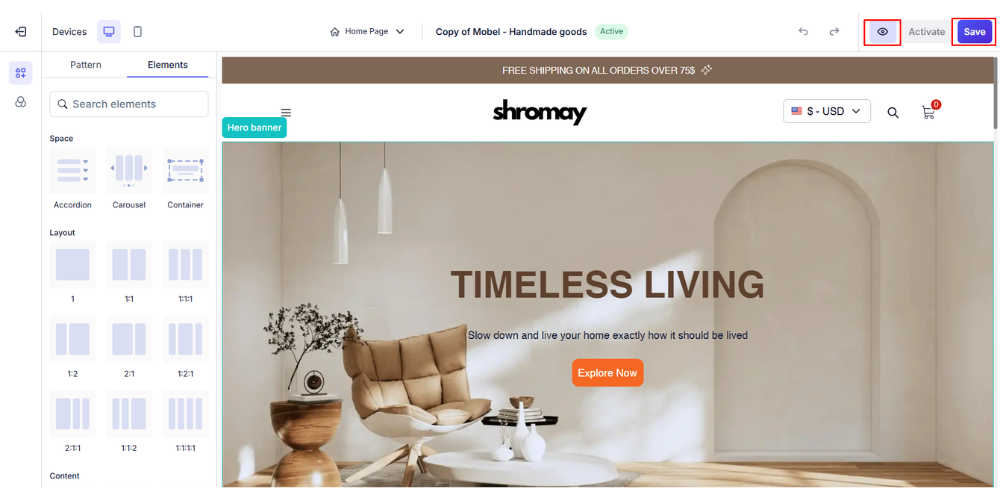
Conclusion
Customizing your homepage on BettaMax empowers you to create a sleek, professional storefront that delivers an exceptional user experience and drives sales. Take advantage of our drag-and-drop tools to tailor your design and make your brand stand out.
Ready to elevate your dropshipping business? Start your journey by creating a BettaMax account today – sign up for a BettaMax account here!
